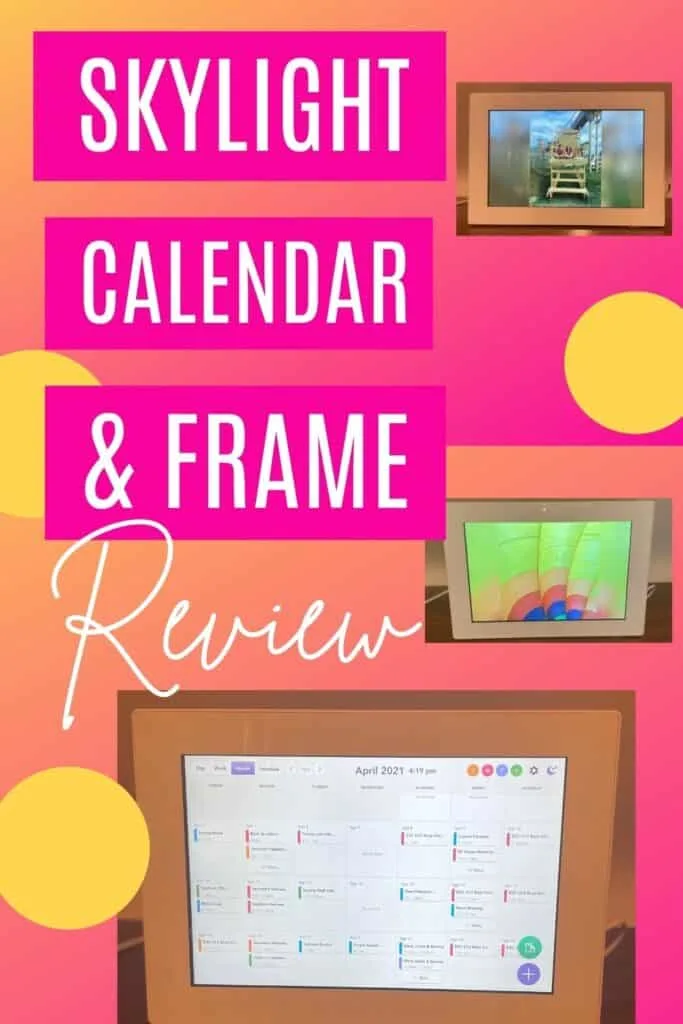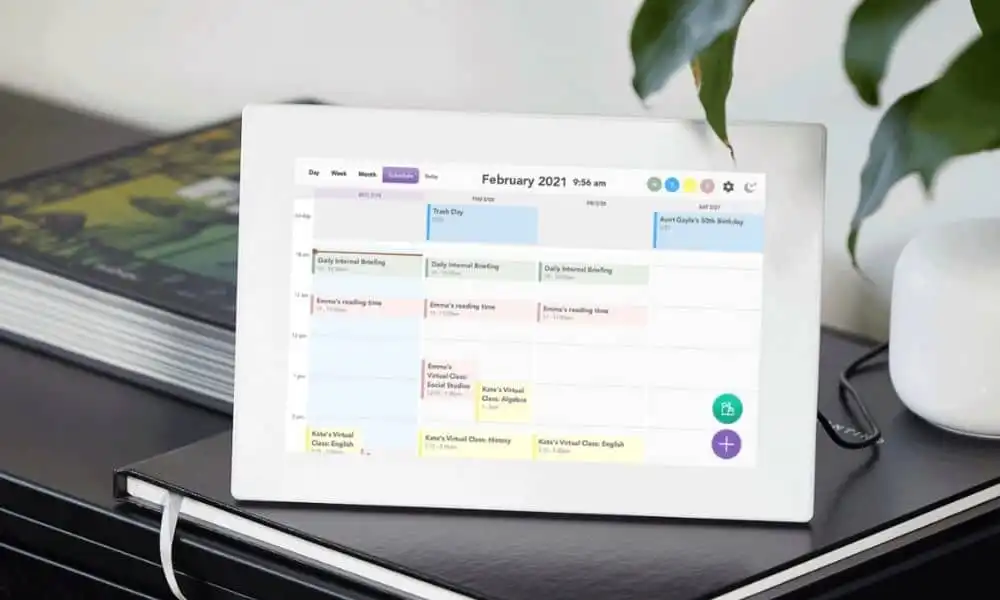We’re all trying to manage our family’s busy schedule, especially the extracurricular activities. It can feel like a full-time job. Over the last year, I can’t tell you how many music lessons my son missed because I forgot to remind him or how many times my daughter asked when she had soccer next.
I finally had enough. There had to be an easier way to keep track of everything and to make my kids accountable. Although I can quickly access our various calendars on my phone, I wanted them to have the same information at their fingertips.
You may know of Skylight from their digital photo frames. In 2020, Skylight introduced its digital calendar. I purchased one a few months after its release and it’s a game-changer.
Now, anytime any of my family members ask what’s on the schedule for the day, I simply refer them to the Skylight Calendar. It’s definitely taken a load off my mom shoulders.
This post contains affiliate links. See my disclosure policy for more information.
- What is the difference between the Skylight Frame and the Skylight Calendar?
- The Skylight Calendar Dimensions
- How Much Does the Skylight Calendar Cost?
- Do You Need a Subscription to the Skylight Calendar?
- The Skylight App
- How Do You Send Photos to the Skylight Calendar?
- How Do You Upload Your Events to the Skylight Calendar?
- Skylight Calendar Display Options
- Other Skylight Calendar Features
- Adding Color Categories to the Skylight Calendar
- Skylight Calendar Settings
- Where to put your Skylight Calendar
- Skylight Calendar Alternatives
- Pros and Cons of the Skylight Calendar
- Is the Skylight Calendar Worth It?
- Where Can You Buy the Skylight Calendar?
What is the difference between the Skylight Frame and the Skylight Calendar?
The Skylight Frame is a digital photo frame that enables you to upload photos wirelessly via an app. The Skylight Calendar is a touchscreen Wi-Fi digital calendar that also can function as a digital photo frame.
Note: Skylight made some recent changes. To be able to view photos, you must opt in for a $39 annual Plus subscription. This is not necessary for the calendar, only if you want to have the option to display photos too.
The Skylight Calendar Dimensions
The Skylight Calendar comes in two sizes: 10-inch or 15-inch. We have the 10-inch, measured diagonally.
10-inch Calendar
The Frame measures 12” x 8.5” x 0.9” and its screen is 10 inches diagonal. The frame itself is white with a white inner border. You can hang it on a wall (although you would see the wire that hangs down) or use the included plastic stand.
15-inch Calendar
This calendar measures 15.8″ x 9.9″ x 1.4″. It has the same amount of storage as the smaller size (8GB) but the resolution is better at 1920 x 1080 px vs the 1024 x 600 px of the 10-inch calendar.
Color: white frame with white inner border
Dimensions: 10.7” x 7.4” x 0.9” with a 10-inch diagonal touchscreen
Price: $159
Photos: 8GB (approximately 8,000 photos)
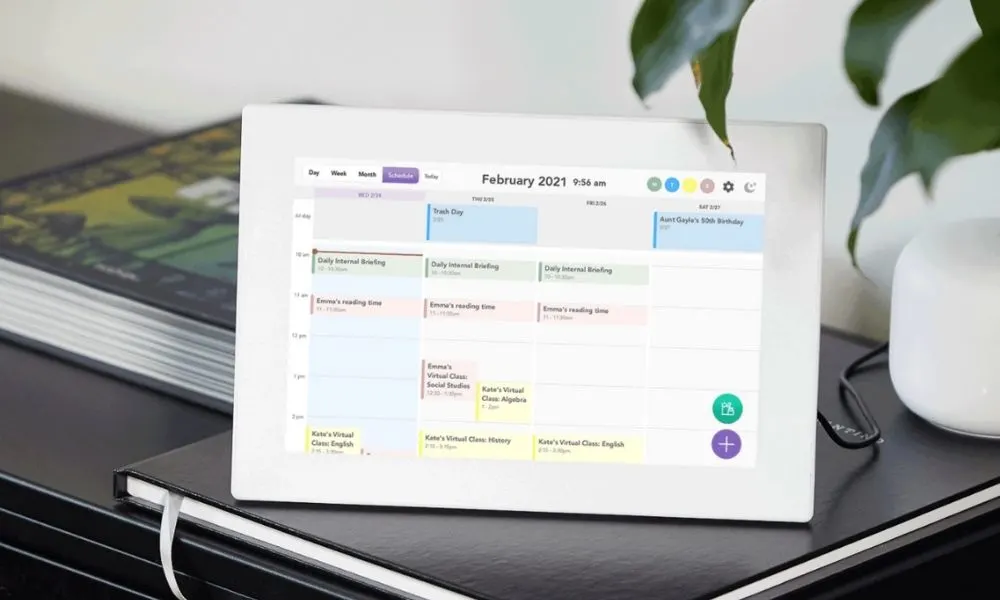
How Much Does the Skylight Calendar Cost?
The smaller calendar retails for $159 and the larger calendar sells for $299.99 but you can save $10 if you sign up for their Plus Plan. So for $289, you can get the Calendar with one month free of their Photo Plus plan. After that first month, you will pay $39 a year for a photo subscription.
Skylight reminds you that this is just 11 cents per day.
TIP: On the Skylight website, you will see a pop-up asking you to subscribe to the Skylight Frame newsletter. If you do, you will save $10 off your order. You can unsubscribe at any time.
You can buy the Skylight Frame on Amazon or from their website. I received mine in just a few days.
You can pick up this NixPlay digital frame from Amazon. It’s basically the same price as the Skylight and also allows you to play videos at no extra cost. It makes a great gift, especially for grandparents.
Do You Need a Subscription to the Skylight Calendar?
No. The calendar works without a subscription. However, to use the calendar as a photo screensaver, you do need a plan.
The Skylight App
Honestly, my favorite part of the calendar is the Skylight App. My kids often forget to check the calendar each day but they both have phones and can view the app even when they’re not home.
On the app, we can see calendar events and times, chores, lists, and even select photos. You can even invite someone to view the calendar.
How Do You Send Photos to the Skylight Calendar?
The easiest way to send photos is though the app. Click on your calendar and the photo icon. Then choose to add photos from your gallery or camera.
You can also send photos via email. When you activate your calendar, you will create a Skylight email account. For example, [email protected]. If you forget your email, you can always view it in your Skylight app.
Share your new email address with other family members or friends so they too can upload photos to your frame. Don’t worry about running out of storage. The calendar holds 8GB or about 8,000 photos.
If you take most of your photos on your smartphone, meaning vertically, these photos will display with a border on either side. Horizontal photos will take up the entire screen.

How Do You Upload Your Events to the Skylight Calendar?
The Skylight Calendar integrates with these calendars: Google Calendar, Outlook, Apple’s iCal, Cozi, and Yahoo.
Once you activate your Calendar, you can choose which calendars from your phone you wish to sync with the Calendar.
Magic Import
Skylight introduced a new way to add events to your calendar called Magic Import. This new feature can read events from PDFs, emails, spreadsheets, or emails.
All you have to do is email the document to your calendar.
Of course, you can categorize the events after.
Sync your phone calendar with the Skylight Calendar
After activating your calendar, you will receive a series of welcome emails from Skylight. I found this video that they included very helpful:
You can also add new events to your Calendar through the app.
Adding subscribed calendars to the Skylight Calendar
A subscribed calendar is a calendar you do not own. In my family, we use subscribed calendars mainly for sports using the TeamSnap app. Every time my son has soccer practice or a game, it automatically gets updated to my iCal. When the team manager edits or deletes the event, it gets changed automatically.
My son’s sports schedule and his confusion when he had soccer practices and games were some of the driving forces behind my purchasing this Calendar. While I found all the calendars from my phone easy to sync, I did have difficulty adding the subscribed calendars (as evidenced in my video) and I found the instructions hard to follow. Once I figured it out, it worked seamlessly. Here’s how you do it:
- Go into settings on your iPhone
- Scroll down to Calendar
- Click on Accounts
- Click on Subscribed Calendars
- Find the subscribed calendars you wish to add
- Where it says server, highlight the URL and copy the entire link (tap a few times)
- Once you have the URL, send an email to your personalized Skylight calendar account, and paste the URL in the body of that email.
Note: I use an iPhone. It may be slightly different on an Android phone. If it is, please let me know how you do it in the comments below. Also, I think it depends on the settings the organizer uses for subscribed calendars as I’m unable to add my son’s music lessons.
Skylight Calendar Display Options
- Choose to view your calendar by the day, by a few days, by the week, or by the month
- Tap on an event to get more details about it
- Simply tap on a photo to return to the calendar display
- Adjust brightness in settings
- Color code by events or by family member’s names
Other Skylight Calendar Features
- Add shopping lists or meal plans on the app or Calendar
- Add a to-do or chore list on the App or Calendar
- Create events on the Calendar itself
Adding Color Categories to the Skylight Calendar
There are several ways to add color categories to your calendar. This means that you can assign each member of your family a specific color. This makes your calendar easily organized allowing family members to quickly scan and identify their individual events. My kids were very excited by this feature.
Change calendar colors within your phone
By default, the Calendar will display whatever colors already appear for that calendar on your phone. If you wish to change the colors on both your phone and the Skylight Calendar, you need to do the following:
- Open calendars on your phone
- On the bottom of your screen, you will see the words “today,” “calendars” and “inbox”.
- Click on the word “calendars”
- Next to each calendar, you will see an information symbol in red
- Click on the information symbol and change the color if you wish
Change calendar colors on the Skylight Calendar
The color of the event is determined by which calendar you add it to. But you can also tap an event in the Calendar itself and choose a member of your family. That event will now display with the color associated with that person. My kids like to do this month by month so they can easily spot all of their events on the calendar.
Change calendar colors in the Skylight Frame app:
- On the bottom of your screen, you will see a home icon, a list icon, a timer icon, and a sync icon
- Click on the timer icon
- This brings up all your calendars
- Click on the calendars whose color you wish to change
- Choose your color
Skylight Calendar Settings
- Put your Calendar in sleep mode (mine is dark from 11 pm to 6 am)
- Adjust how often the photo screensaver turns on (mine is every 2 minutes)
- Display photos chronologically or randomly
Where to put your Skylight Calendar
The best place to set up your calendar is in a place where it’s visible to all who need it. We chose to put ours upstairs on a bookcase near everyone’s bedrooms. I wanted the kids to see it first thing in the morning and before they went to bed each night.
A kitchen or home office could also work. The calendar also comes with a grocery list and to-do list. I’m not using either feature but if I had it on my kitchen counter, I think I absolutely would.
Another great feature about the Calendar is that more than one family member can add to the calendar. Is your spouse going on a business trip? Simply add that event individually to the Calendar or sync a specific calendar.
Remember you need an outlet and good internet connection.
Skylight Calendar Alternatives
I did a ton of research before deciding on the Skylight Calendar.
Skylight Calendar vs. Command Station Dry-Erase Calendar
I have a huge wipe-off calendar right off my kitchen and my kids each have one in their bedrooms. Sometimes, months go by without us updating them, even though it’s rare that we don’t actually have something going on a given day. Simply put, it doesn’t work for us. If you prefer it, this is the calendar I have.
Skylight Calendar vs. Google Nest Hub
I almost bought the Google Nest Hub. While it has many more features than a traditional calendar, as of now, it only displays daily and weekly views and I wanted the ability to see the entire month’s activities. I already have so many Amazon Alexa and Google Nest devices and don’t need another. Plus, it’s more expensive than the Skylight Calendar.
Skylight Calendar vs. Echo Show
Another consideration is the Echo Show. While it has a calendar with a daily and three-day view, the monthly calendar only displays dots when you have an event rather than the name of the event itself.
Skylight Calendar vs. Dakboard
Another option is the Dakboard. You can either use your own display (TV, laptop, computer) or buy one of their large digital displays. I had heard of it with the latter and the first sounded rather complicated. You need to purchase parts and basically DIY it. And their display costs almost $500.
Pros and Cons of the Skylight Calendar
Pros:
- ease of use
- kid-friendly
- easy to read display
- sleek design
- it’s a calendar and a frame in one
- affordable
- subscription optional (no yearly or monthly fees)
Cons:
- subscription is extra if you want to caption photos or upload videos
- vertically shot photos have a border on each side
- often easier to make changes on Calendar than on the mobile app
Check out MyPurseStrings on Substack. Get the newest blog posts, my favorite finds, and read all new and past newsletters there.
Is the Skylight Calendar Worth It?
The Skylight Calendar was designed for busy families like mine. While I love my iCal and Google online calendars on my phone, the Skylight Calendar provides seamless integration and allows me to see everyone’s events displayed on one digital device.
If you’re a person who loves a paper calendar, it may not be right for you. Personally, I haven’t used a written calendar since the Palm Pilot came out.
The Skylight Calendar works for my family and I’m sure it can work for yours. It takes some of the stress off of me, especially when I feel like a project manager most days.
Since we got the Skylight Calendar, my kids have taken more responsibility for getting themselves ready and understanding what’s on the agenda for the day, week, and month.
I first bought this when we were all home back in 2020. Now that our family is on the go again, we find ourselves using the free app all the time.
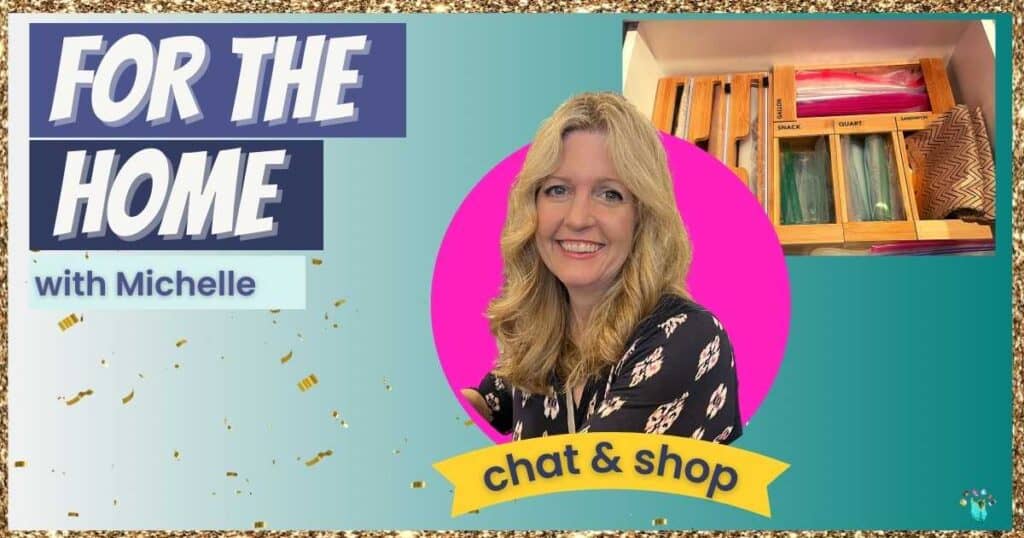
Where Can You Buy the Skylight Calendar?
You can get the Skylight Calendar:
Pin for Later!
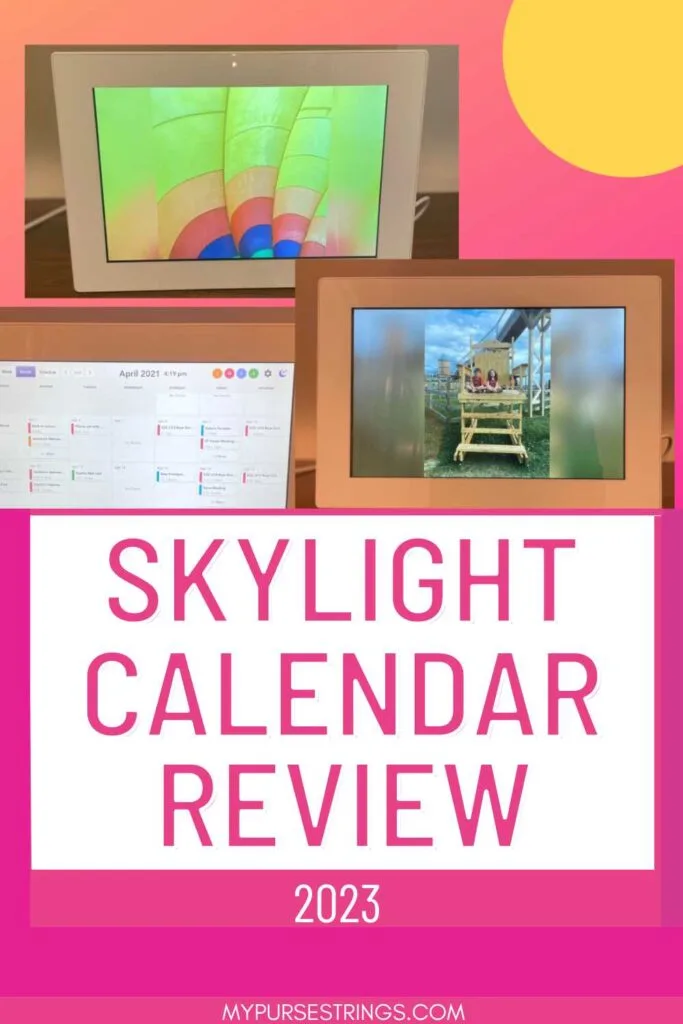
Related Posts:
Must-Have Items for the Hot Mess Mom
Why Every Mom Needs an Apple Watch

Michelle Platt is a content creator and certified personal trainer. Proving it’s never too late to reinvent yourself, she’s a former attorney and teacher who loves to do the research so you don’t have to. She takes a deep dive into each topic and writes about her wellness journey here. She loves trying out new workouts, fitness tips, healthy foods, and products to share with you. This native New Yorker recently made the move to the suburbs of Minneapolis, where she lives with her husband, two kids, and two dogs.